Overview
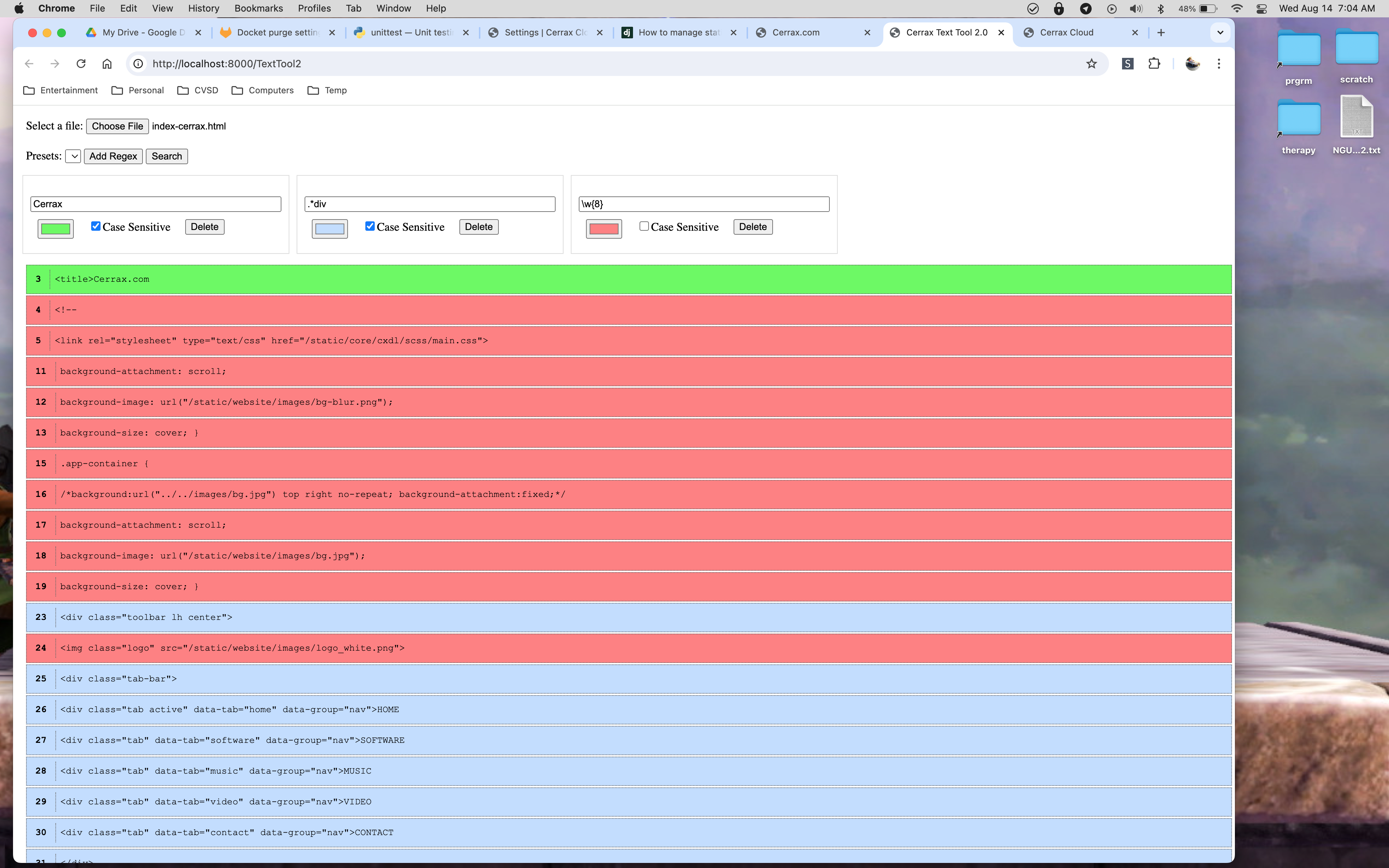
TextTool 2 is a tool for ingesting text files and highlighting lines. This is particularly useful for things such as reading log files, memory dumps, and other files which contain a lot of data that can be difficult to sift through. TextTool 2 provides a simple interface that leverages regular expressions to highlight different patterns within a file.
Searching Text
To search a file, click on the "Choose File" button and select a file on your computer to ingest.
Once you have the file selected, you can add a regular expression (regex) to search the file. Lines which contain any pattern that matches the regex will be highlighted and displayed in the window. Click the "Add Regex" button and a new Regex Box will appear.
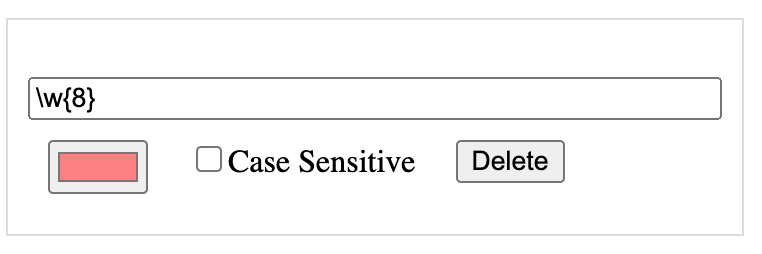
Enter a regular exprssion into the textbox. Below the textbox, on the left side is a color picker. Choose a color to highlight the matched patterns.
| NOTE: | The text is always displayed in black, so try to avoid colors which do not contrast well with black! |
If the "Case-Sensitive" checkbox is checked, then the regex will only match patterns that have the same case. When unchecked, any pattern which matches the characters, regardless of whether they are uppercase or lowercase, will be matched.
You can add as many regexes as you wish. Be sure to choose different colors for lines which have different purposes! Regexes are evaluated in the order they were created, so if 2 or more regexes match the same line, it will be colored by the regex that was created first.
To remove a regex, click the "Delete" button in that regex's box.
To search the file, click the "Search" button. The window below the regexes will show all lines which matched any of the regexes and color them approrpiately. Each line will display the line number the match was found on the left side, and the actual line from the file.
Generated 11:24AM 14 Aug 2024Documentation generated by Ketchup v2.2.1Developed by Charles Koch - 2020