Overview
Project CX is my personal project management/issue tracker. I was not fully satisfied with existing management and tracking tools and decided to create my own that would focus on efficiency and a clean, organized layout.
Installation & Setup
Installation Instructions
Project CX is a Django web application. As such, it requires Django 1.9 or higher and follows the standard Django app installation:
- Place the projectcx directory where your Django apps are stored
- Edit the settings.py and add projectcx.apps.ProjectcxConfig to the INSTALLED_APPS
- Migrate the models to your database via the migrate command of the manage.py script
- Collect the ../static files to your ../static root via the collect../static command of the manage.py script
- Restart your Django server to populate the default settings
Setting Up for First Time Use
Project CX utilizes the built-in Django authentication models and the built-in /admin pages to manage the database objects. Project CX is a multi-user application, with users defined via the django.contrib.auth.models.User module. If you have users created via the built-in User model, Project CX will integrate seamlessly with those and the login credentials will be identical. If not, you must use the built-in /admin pages of the Django server to add users to Project CX.
Getting Started
Once you have a user created, you can enter the username and password on the login page. Once you have successfully logged in, you will be taken to the Projects page.
To log out, simply click the Logout button in the upper-right corner of the screen.
The navigation bar on the left side of the screen provides a few links:
- My Objectives will take you to a screen displaying all of the objectives currently assigned to you
- Users will display all of the users that Project CX is aware of. Use the built-in Django /admin pages to create and manage users
- Projects will go to the Projects page, which displays all of the projects stored in Project CX.
My Objectives
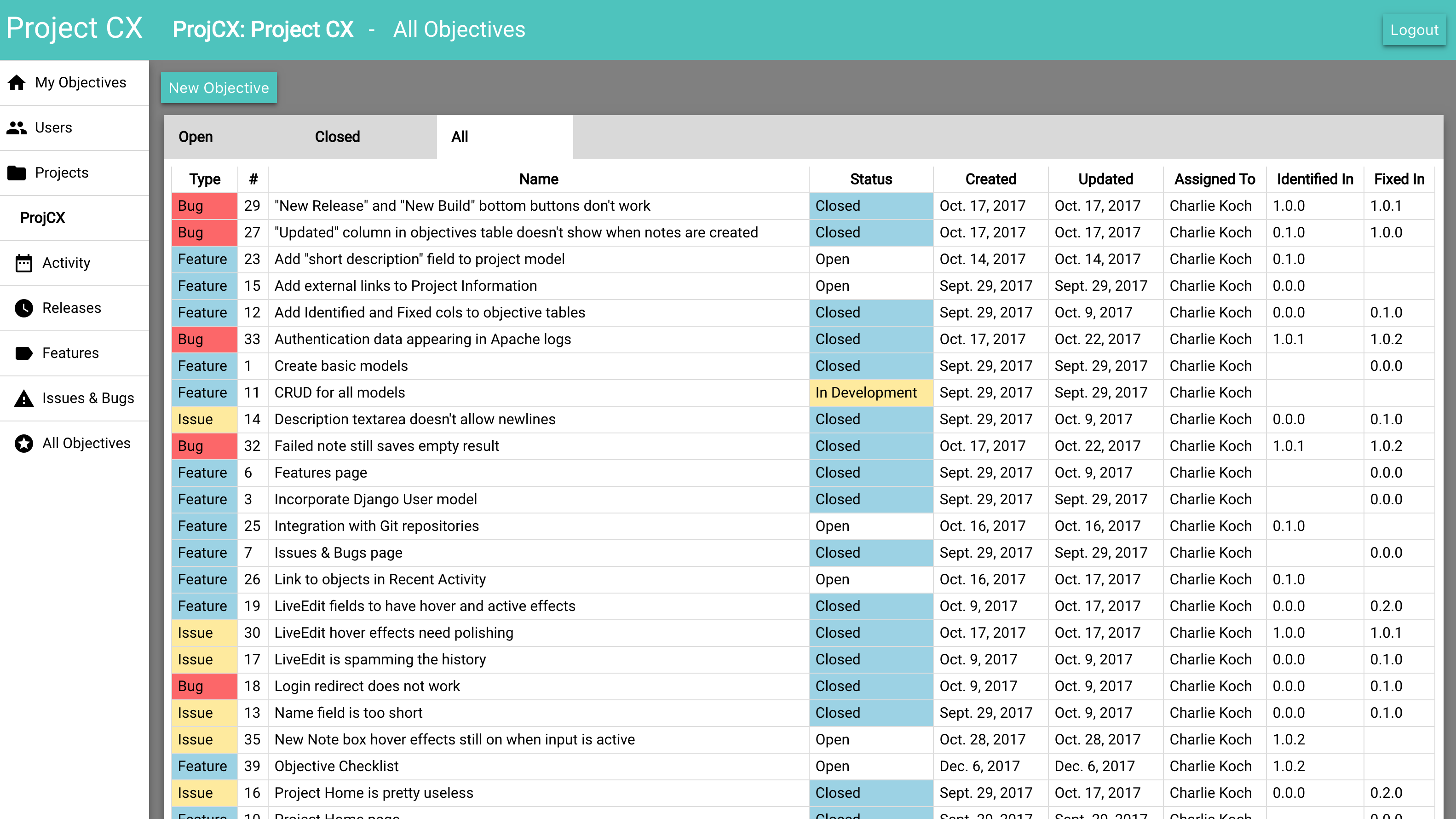
Objectives are the main unit of work within Project CX. Each objective is a single task, feature, or bug to be addressed. This page displays every objective assigned to you across all projects. The table is sortable by any of the columns by clicking the header of a column. Clicking on an objective takes you to that objective's page.
Users
This screen merely exists so that you can view the users who are available in Project CX.
As mentioned in the Installation & Setup, users are derived from the built-in Django django.contrib.auth.models.User module. If you have users created via the built-in User model, Project CX will integrate seamlessly with those and the login credentials will be identical. If not, you must use the built-in /admin pages of the Django server to add users to Project CX.
Projects Page
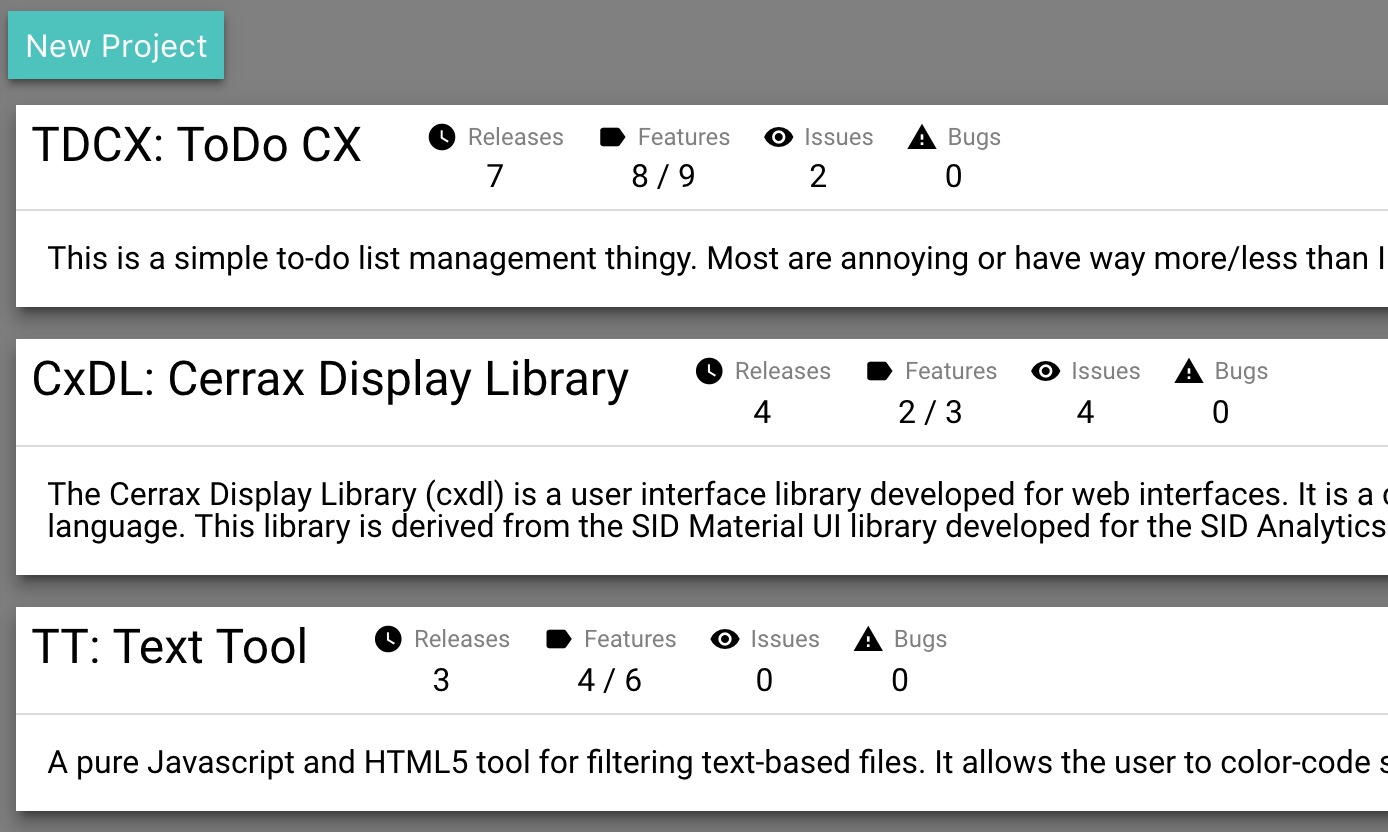
The Projects page provides a list of all the projects stored in Project CX. Each card contains some general information about the project. Following from right to left across the card header is the following information:
- The project's prefix, followed by the full project name. Click this to go to the Objectives page of the project
- The prefix is applied to objectives, builds, and releases within the project.
- Example: Issue #23 in ToDo CX is labelled as TDCX-23
- The number of releases. Click this to go to the Releases page of the project
- The number of implemented / requested features. Click this to go to the Features page of the project
- The number of unresolved issues. Click this to go to the Issues & Bugs page of the project
- The number of unresolved bugs. Click this to go to the Issues & Bugs page of the project
Clicking on the project name will take you to that project's Objectives page.
Cerrax LiveEdit framework
Project CX utilizes the LiveEdit framework, which provides quick, atomic transactions that save your data incrementally rather than waiting to process an entire form of data at once. As such, while Project CX has buttons marked as "Save", the data entered is saved as soon as you finish entring it.
Creating and Managing a Project
Create a Project
To create a project, go to the Projects page and click the New Project button at the top of the screen. This will create a blank project and take you to the Project Info screen, where you can edit the prefix, project name, and description. The page also contains a full history of every action taken within the project. Upon creation, the only item in the history will be the creation of the project.
Navigating a Project
Once you have created or entered a project, the left navigation bar will have some extra links added to it. These links in order are:
- Project Info page, identified by the prefix of the project. Click this to edit the prefix, name, or description of the project.
- Activity provides a breif overveiw of recent actions taken within the project
- Releases provides information about the Builds and Releases of the project
- Features provides a list of implemented and requested features
- Issues & Bugs provides a list of unresolved issues and bugs
- All Objectives displays all unimplemneted features, and all unresolved issues and bugs
Activity screen
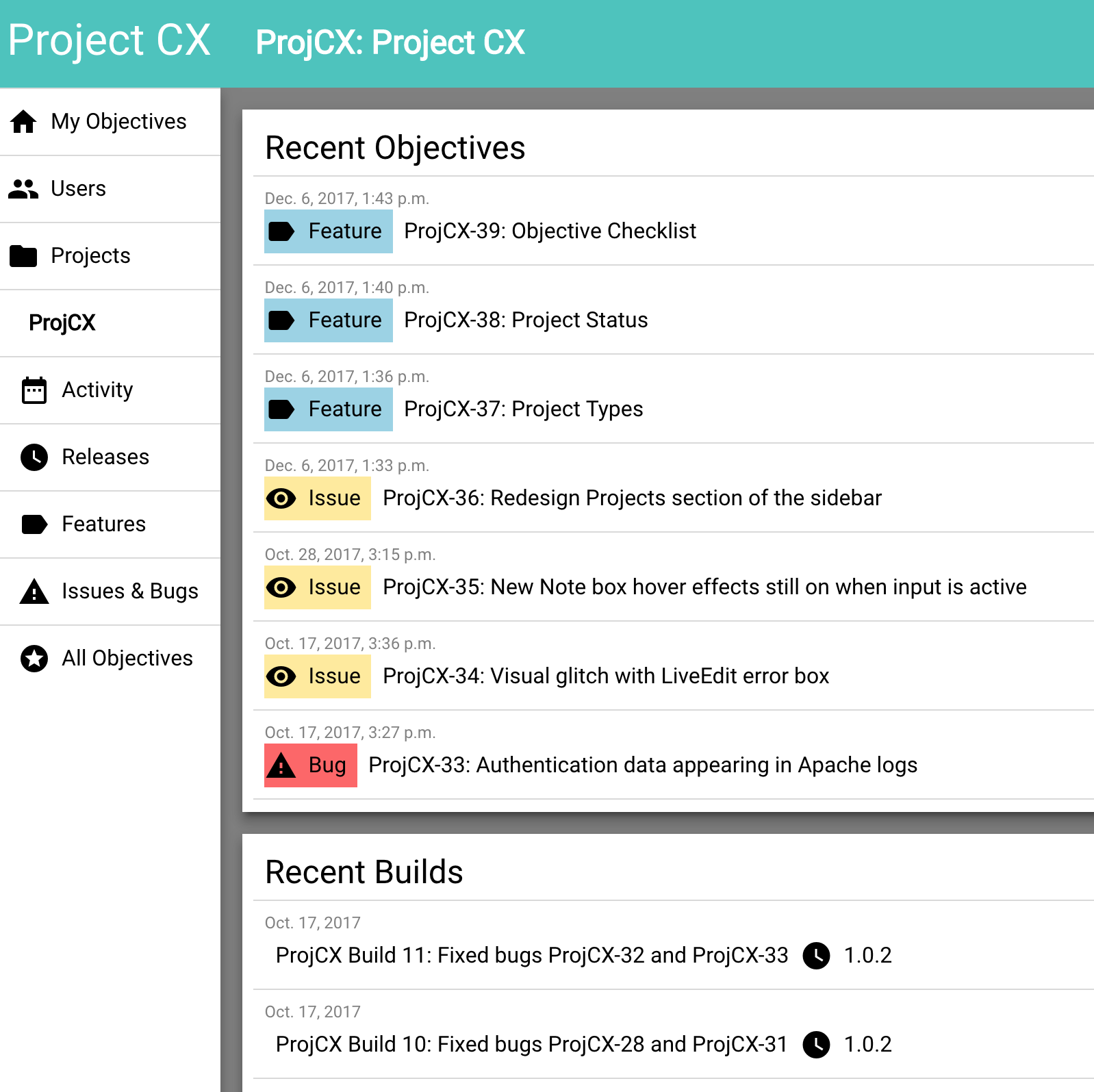
There are three cards on this screen, each displaying the recent actions taken within the project.
- Recent Objectives displays the last 10 objectives that have been added to the project. Clicking on an objective will take you to that objective's page
- Recent Builds displays the last 5 builds that have been created. and what release they are for. Clicking ona build will take you to that build's page
- Recent Activity displays the last 20 actions from any part of the project
Releases
Project CX has two ways that a project is identified as a completed unit: Builds and Releases. A release is a finalized version of the deliverable that will be delivered to a customer. Typically releases are identified by a version number of some sort (i.e. v1.2.6). A build should be created any time a set of objectives is ready for testing/QA. A build is not a final product, but a prototype or release candidate that must be verified by quality control.
Each release can have several builds associated with it, and they are listed below the release name. This list can be sorted by clicking the column headers. Builds that are not associated with a particular release are listed under the Other Builds section at the bottom of the Releases page.
Creating and Editing a Release
Click the New Release button at the top of the screen to create a new release. Click on the name of a relases to edit it. This is will take you to the release page, where you can edit the name, date, and description of the release. The full history of changes made to the relase also appears on this screen.
Creating and Editing a Build
Click the New Build button at the top of the screen to create a new build. Click on the row of a build to edit it. This will take you to the build page, where you can edit the name, date, decsription, and the release the build belongs to. The full history of changes made to the build also appears on this screen.
| NOTE: | Builds are automatically assigned a number by the software, so it is highly recommended that builds are always added to Project CX in the order they were actually created. |
Objectives
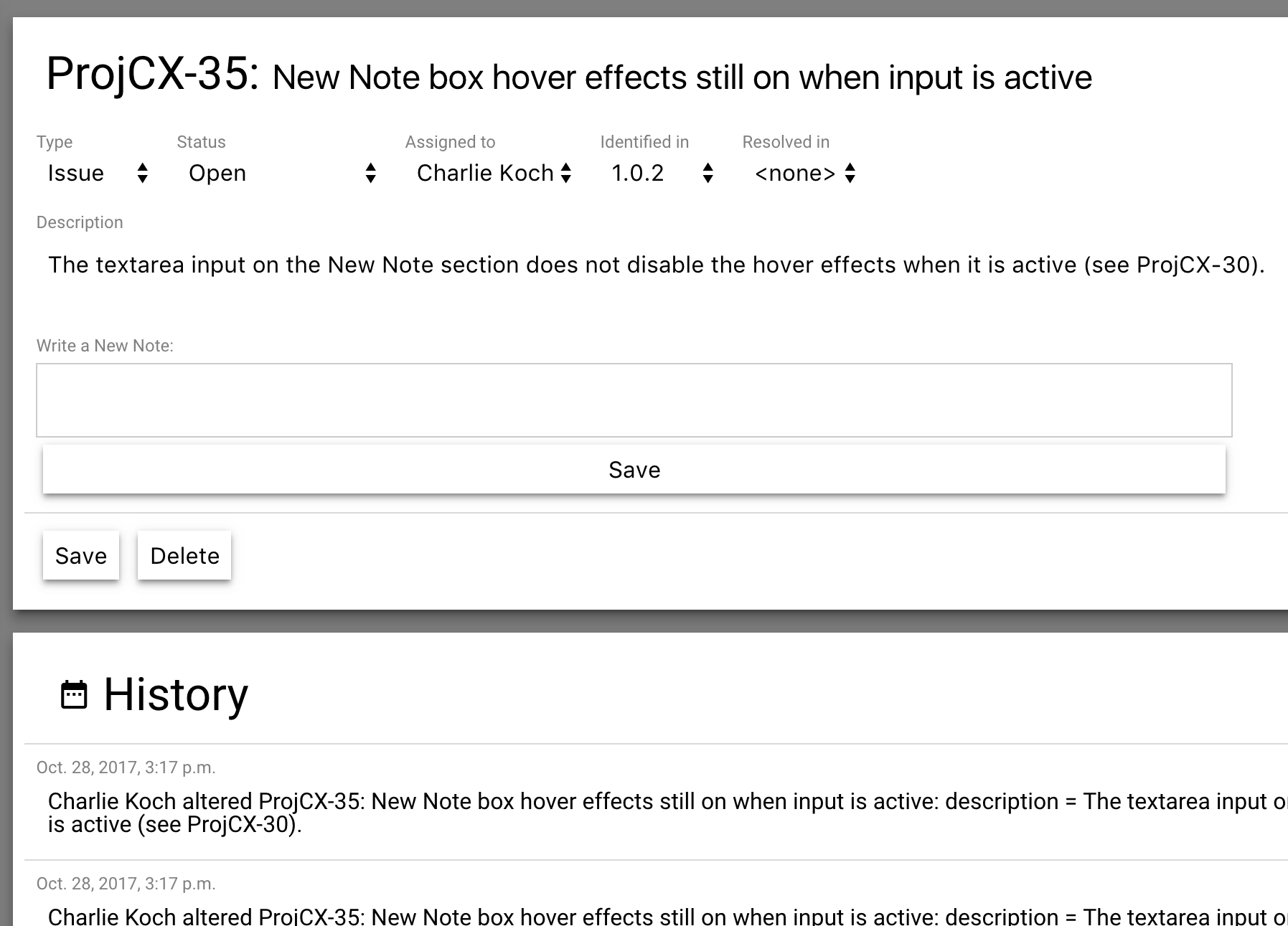
Objectives are the main unit of work within Project CX. Each objective is a single task, feature, or bug to be addressed. The Features, Issues & Bugs, and All Objectives pages all display objectives. This table of objectives can be sorted by clicking the column headers.
Creating and Editing an Objective
To create an objective click the New Objective button at the top of the screen. Click on the row of an objective in the list to edit it. This will take you to the objective page.
Assigning a Type to an objective identifies what the origin and expectation of the objective is.
Objective Types
| Feature | a requirement identifed by the customer and aggreed upon as a necessary part of a release |
| Issue | a question, task, or inconvenience that was not originally part of the design |
| Bug | a broken or unwanted behavior or attribute of the product that must be fixed |
Assigning a status to an objective identifies the current state and if needs further action to complete.
Objective Statuses
| Open | This objective has not been started or investigated yet |
| In Development | This objective is currently being worked on |
| In Testing | This objective has been included in a build and is ready to be tested |
| Closed | This objective has been successfully completed |
| Deprecated | (typically only used for Features) This feature is not supported in the most current release |
Once an objective has been discussed and there is an action plan, the Assigned To field should be changed to indicate who is responsible for the next action on the objective. This will also cause the objectibve to populate on that user's My Objectives screen.
It is good practice to use the Identified In and Resolved In fields to idicate which release the objective was created from, and which release the objective was completed in.
| NOTE: | Features completed in the first release typically won't have an Identified In value, because there was no previous release. |
Notes are an important part of managing an objective. Any questions, concerns, or special actions that are needed for theobjective should be included as a Note on the objective. Notes are kept in chronological order, so any changes to the objective are recorded in some way. Example: A feature called "XML File Import" provides a rundown of the format the files being imported. However, it is discovered during development that the format provoided does not work. A user can add a Note to the objective about it. This way everyone viewing the objective knows when, why, and how the object has changed.
Generated 11:24AM 14 Aug 2024Documentation generated by Ketchup v2.2.1Developed by Charles Koch - 2020